I've got another part I'm having a hard time with, as far as making holes. I need to make a model of
this part. I've created a simple 32mm x 3mm cylinder, then a 16mm x 10mm cylinder on top of that. I've used the Add Solid tool to make them one piece. No matter what I try, I can't get a hole to go through both.
When I use push/pull, it only goes through the smaller cylinder, and ends when it hits the face of the 32mm flange at the base.
When I use the Hole Tool (creating a point on the face of the small cylinder at the center, selecting the face of the cylinder as the face into which the hole goes, then option-clicking on the point), I get two dialog boxes:
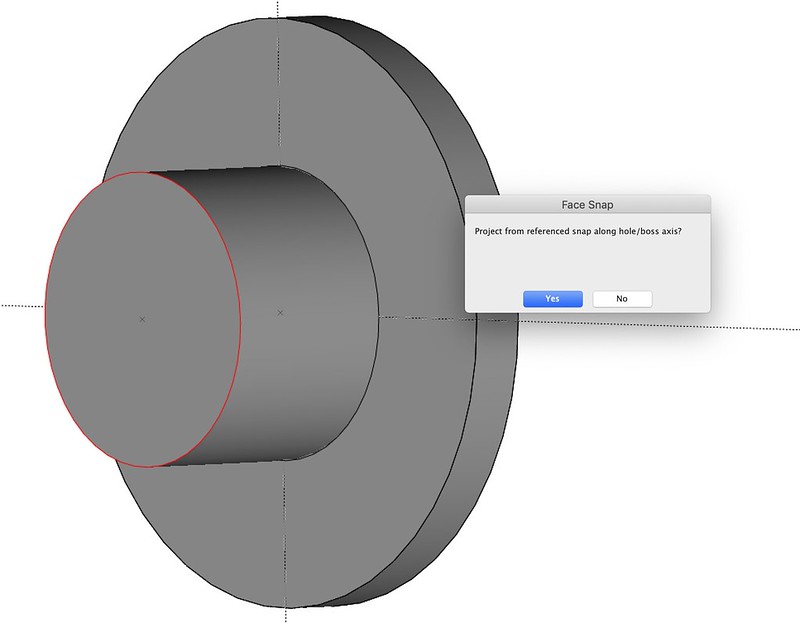
And when I click Yes, I get:

How does one do this? I'd think that by using Add Solid to merge the two solids into one, I would be able to put a hole straight through the new object, but I can't.
Edited by user Saturday, November 9, 2019 12:06:56 PM(UTC)
| Reason: Not specified
